Formula Tab in Excel
Advertisements
Formula Tab in Excel
The formula tab is used to insert functions, outline the name, produce the name, review the formula, etc. In the ribbon, the Formulas tab has vital and most helpful functions to form dynamic reports. It contains Function Library, Defined Names, Formula Auditing, and Calculation.
The Formulas Tab in Excel is located in the Excel ribbon and provides various features and options for working with formulas and functions in your spreadsheet. Here are some common features and options you can find in the "Formulas" tab:
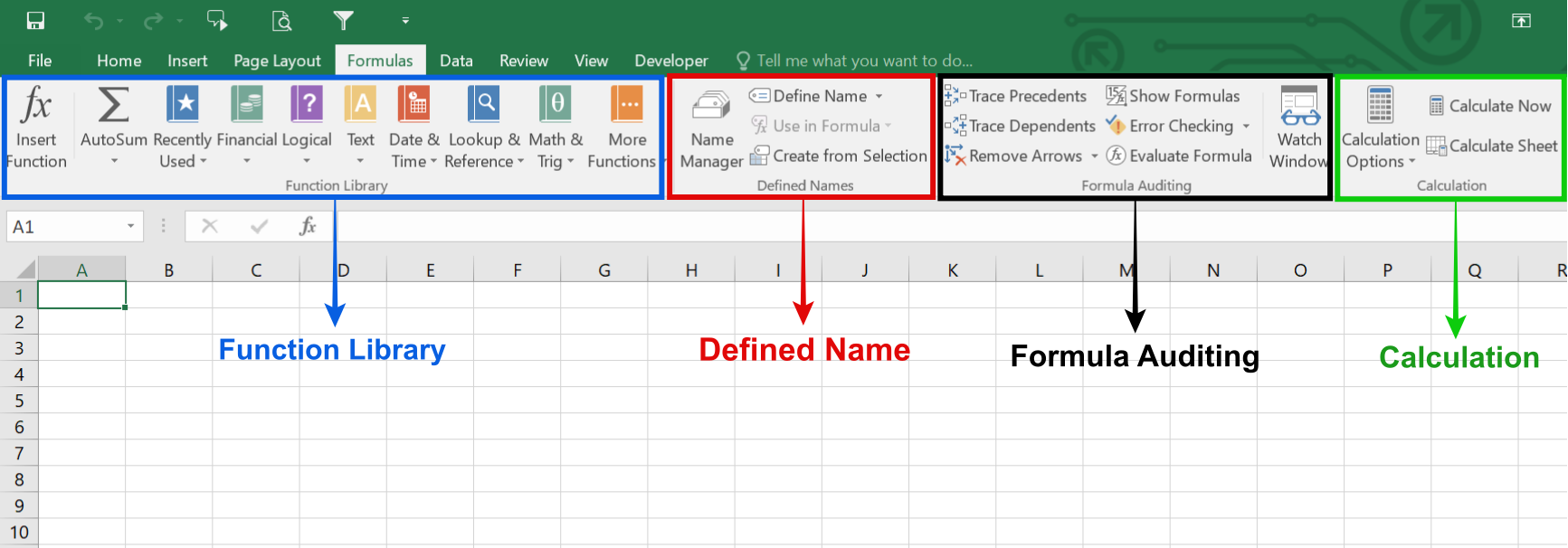
- Function Library: This is a very useful group that contains all the formulas that one uses in excel. This group is subdivided into important functions like Financial Functions, Logical Functions, Date & Timing, Lookup & References, Maths and Trignometry, and other functions. One can also make use of Insert Function capabilities to insert the function in a cell.
- Insert Function: Allows you to search for and insert specific functions into your formulas. You can search by function name or browse functions by category.
- Defined Names: This feature can be used to name the cell, and these named cells can be called from any part of the worksheet without working about its exact locations.
- Formula Auditing: This is used for auditing the flow of formulas and their linkages. It can trace the precedents (origin of data set) and show which dataset depends on this. Show formula can also use to debug errors in the formula. The Watch window in excel is also useful for keeping a tab on their values as you update other formulas and datasets in the excel sheet.
- Calculations: The option selected for calculation is automatic. However, one can also change this option to manual.
- Error Checking: Allows you to check for errors in your formulas and provides suggestions for fixing them. You can use options like "Error Checking" and "Evaluate Formula" to identify and resolve errors.
- Watch Window: Enables you to add and manage watch expressions to monitor the value of specific cells or formulas. This is useful for tracking changes or debugging complex formulas.
- Calculation: This group provides options for managing the calculation settings in Excel. You can control how and when formulas are recalculated, and optimize performance by adjusting calculation options.
- Formula Auditing: This group includes tools for auditing and troubleshooting formulas. You can trace formula precedents and dependents, evaluate formulas, and display formula errors.
- Define Names: This group allows you to define and manage named ranges in your workbook. Named ranges make it easier to refer to specific ranges in your formulas.
- Evaluate Formula: Allows you to step through and evaluate complex formulas. You can view the intermediate results and track how the formula calculates.
Google Advertisment

