Insert Tab in Excel
Insert Tab in Excel
The INSERT tab in Excel is located in the Excel ribbon and provides various options for inserting different types of elements into your spreadsheet. Here are some common features and options you can find in the "Insert" tab:
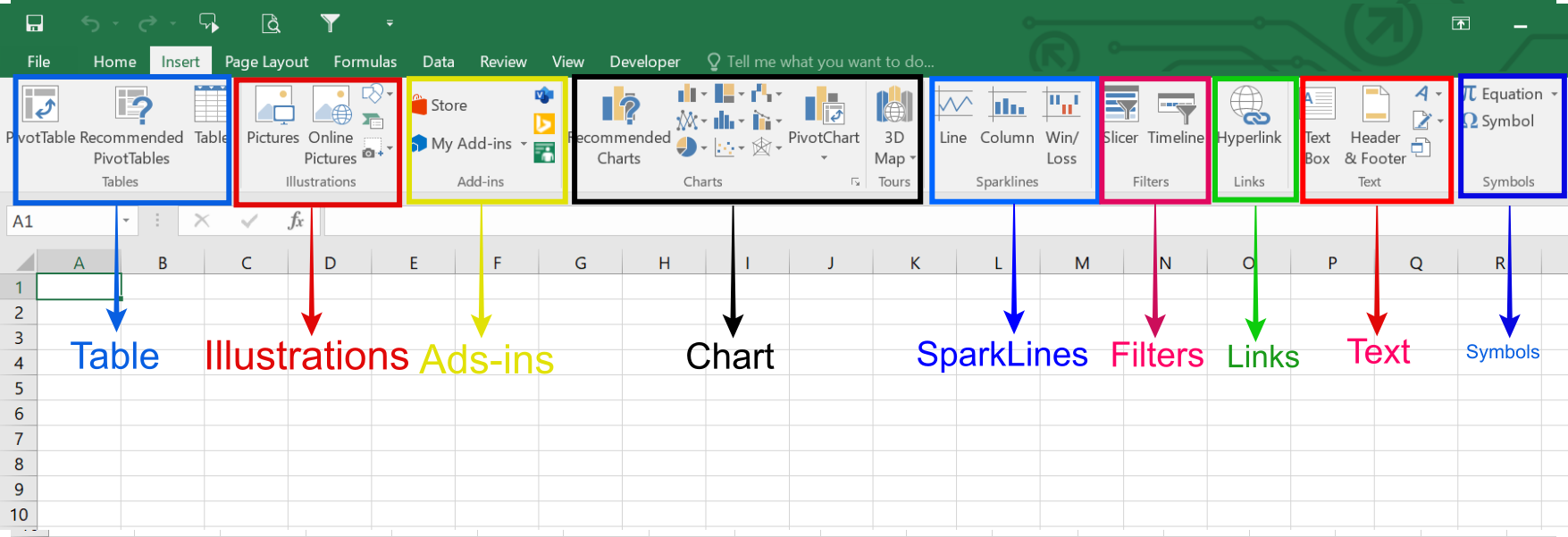
Table Group In Ms Exce Insert Tab
The result obtained by combining rows and columns is called a table. There are two types in this table one is Pivot table another is pivot chat.
- Pivot Table- A pivot table is a compact report of complete data, using which the whole data can be viewed in a compact form or in a small form in the least amount of space. If your data is very big and you want to show the same data by truncating then you can do it with the help of Pivot Table.
- PivoChart- Its use is to show Big Data by summarizing it, with its help; you can make small data by summarizing any big data.
- Table - (Ctrl + T) Displays the "Create Table" dialog box. When you define your data as a table it makes it easier to sort, filter and apply formatting.
Illustration Group In Ms Exce Insert Tab
In the illustration, you will see 4 types of commands such as pictures, clip art, shapes, SmartArt.
- Pictures- If you have prepared a sheet and you want to enter a picture, then you can add it with the help of the picture command. First you have to click on the picture option, after that it will take you to the folder of your computer. After that you have to select whatever picture you want to insert and click on Insert. As soon as you click on Insert, your picture will be inserted on the excel sheet.
- Online Picture- Through this also you can insert picture but it will be able to insert picture only in online mode.
- Shapes- Shape is a very useful thing in Excel. If you want to do different shape of anything, then you can do it with the help of shape command. There are many options present inside the shape command such as recently used shape, lines, rectangles, basic shapes, block arrows, equations shapes, flowchart, stars and banners and callouts.
- ClipArt- If you already have all the pictures inside your Excel, the clip art shows them.
- SmartArt- Smart art is a type of visual presentation that helps to understand the data. For example, you have to understand something which has many types and then they also have different types, So you can explain well with the help of smart art.
Add-Ins
These are external add-ins available for Excel . We may find these options from Excel 2013 onwards. If we want to insert external apps from the Microsoft store, we can also insert external apps through “My Apps.” Next, we have “Bing Maps.” We can insert the Bing map to show a graphical representation of numbers and use the People Graph. We can vividly deliver the presentation.
- Get Add-ins - Displays the Office Add-ins window allowing you to see all the add-ins in the Office store.
- My Add-ins - Button with Drop-Down. Displays the Office Add-ins window showing you all the add-ins you have currently installed.
- Visio Data Visualizer Add-in - (Added in 365). An add-in can quickly create Visio flowcharts and organisation charts from your Excel data. This uses Office (Visio) Online to create the visualization.
- Bing Maps Add-in - (Added in 365). This add-in can make it easy to plot locations and visualize your data using Bing Maps.
- People Graph Add-in - (Added in 365) This add-in can transform data into an interesting picture.
Charts Group In Ms Excel
If you are a storyteller, you should consider mastering this because all the dashboards contain visual effects, and those are in the form of charts. So in this category, we have plenty of built-in charts to work with.
You will get to see different types of commands inside the chart, like column, line, pie, bar, area, scatter, and other charts.
- Column- If you have prepared and kept some data in a table and by selecting the same data, as soon as you click on the column command of the chart menu, then a graph of your data will be prepared. You will also get to see a lot of designs inside the column command such as 2-D column, 2-D 3olumn, cylinder, cone, pyramid, and all chart types.>
- Line- The function of this command is, it will convert your data into a line like graph. The line chart are used to display trends over time.
- Pie- Pie is also called circle graph or pie charts. It is usually used to compare parts of a whole (the circle represent the whole). It also divided into slices to illustrate numerical proportion. There are also two type of pie, one is 2-D pie and another is 3-D pie.
- Scatter- We do the scatter where we check the relation between any two variables, and if so, what type of relation is it? insert a scatter caharts also known as an X Y chart. This type of chart compares pairs of values. Use it when the values being charted are not in X-axis order or when they represent separate measurement.
3D Map
The 3D map is also a part of the extra add-in to visualize the data better and more meaningful to tell the story better.
Sparklines
Have you heard of in-cell charts in Excel? If yes, then can we create these in-cell charts using the Sparklines in Excel category? Yes. We can insert three kinds of in-cell charts: Line, Column, and Win/Loss.
- Line - Displays the "Create Sparklines" dialog box which lets you insert a line chart within a single cell.
- Column - Displays the "Create Sparklines" dialog box which lets you insert a column chart within a single cell.
- Win/Loss - Displays the "Create Sparklines" dialog box which lets you insert a win/loss chart within a single cell.
Filters
Excel Filters are not a strange thing for those who work with Excel. If we do not know any other mode for inserting and removing filters for the data, we can use this tool (because most people use the shortcut key Ctrl + Shift + L to insert or remove filters).
However, we have another tool called Slicer. It could be strange because this is available from Excel 2010 onwards versions. The slicer is a visual filter to apply the filter. So we need to click on the visual button to filter what we need to filter.
- Slicer - Filter dates in your Tables. Exactly the same command can be found on the Table Tools - Design Tab.
- Timeline - Filter dates in your tables, pivot tables and pivot charts.
Links
We can insert hyperlinks for worksheets in this tool if we wish to create hyperlinks for navigation purposes. Hyperlink- The work of a hyper link is that you can link any internal and external files. This means that if you want that by clicking in any text, it can reach another file, then it is used. You can give a link to any website with the help of this.
Text
Under this category, we can insert a text box to write something. We can also insert header & footer in excel for the worksheet. We can also insert Word Art, Signature Line, and the external Object.
- Text Box- The function of the text box is that you can put text anywhere in the file. You will click on the first text box, after that wherever you want to put the box, you can put it by dragging. You can also enter text inside it. Its advantage will be that you can also give it a design and you can keep it wherever you want. You can give its shape, you can manage the size and you can also give color, shadow.
- Header and footer- Bottom of every page like page number or title of that file, then you can do this work through header and footer. If you put header and footer then it shows in every single page.
- WordArt- You can put different types of words in it and you can also design it. When you take word art, you get the format and you get a lot of options to design like shape fill, shape out line, shape effect.
- Object- The work of the object is that you can open any other program on your excel. As soon as you click on the object, all the programs will come in front of you then suppose you have Photoshop installed in your computer and as soon as you click on it, Photoshop will open in your excel sheet itself. Then you can do the same work here as you used to do in Photoshop.
- Symbol- By clicking in the symbol command, you will see many symbols, which you can add by just clicking.
Symbols
To insert any equations and symbols, we can use this category.
- Equation - Drop-Down. The drop-down contains the commands: Area of Circle, Binomial Theorem, Expansion of a Sum, Fourier Series and Insert New Equation.
- Symbol - Displays the "Symbol" dialog box.

