View Tab in Excel
Advertisements
View Tab in Excel
View tab contains mainly commands to view the Excel worksheet, like change views, freeze panes, arrange multiple windows, etc.
The View tab in Microsoft Excel provides various options to customize how you view and interact with your spreadsheets. Here are some common features and options you can find on the "View" tab in Excel:
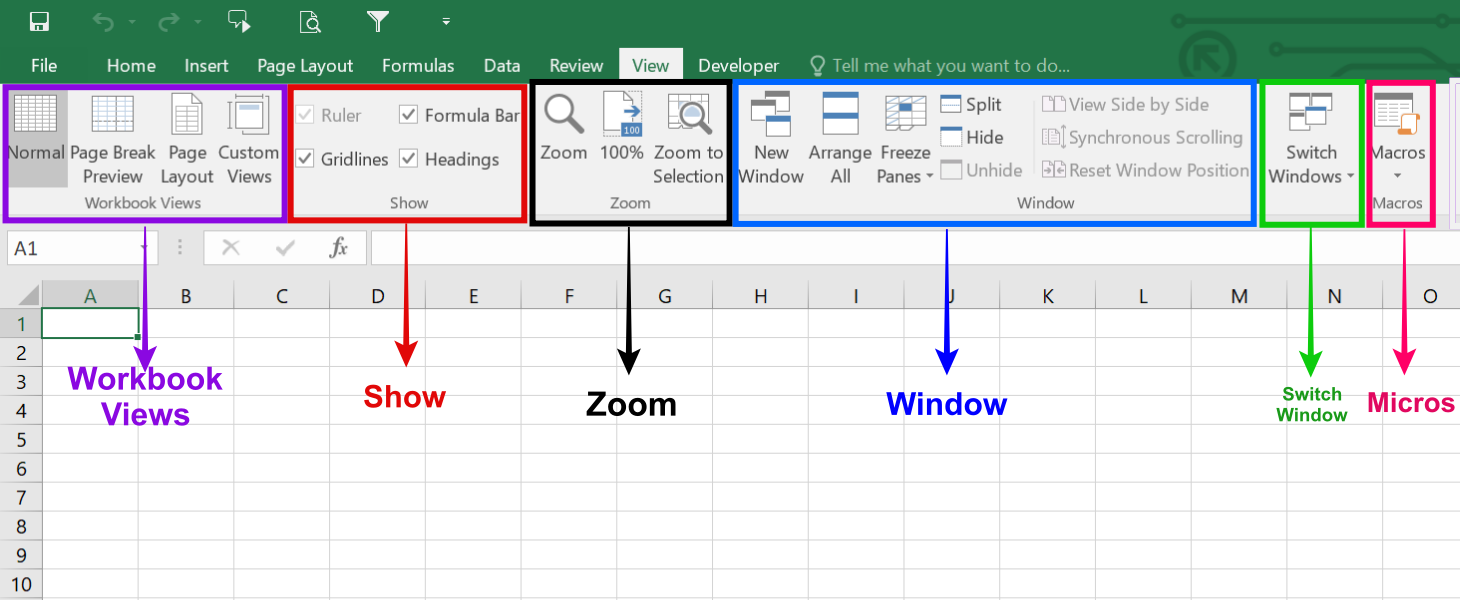
- Workbook Views: You can choose the viewing option of the excel sheet from this group. You can view the excel sheet in the default normal view, or you can choose Page Break view, Page Layout view, or any other custom view of your choice.
- Show: This feature can be used to show or not show Formula bars, grid lines, or Heading in the excel sheet. Zoom: Sometimes, an excel sheet may contain a lot of data, and you may want to change zoom in or zoom out desired areas of the excel sheet.The Show section provides options to display or hide specific elements in your spreadsheet. You can show or hide the ruler, gridlines, formula bar, headings, and more.
- Zoom: This option allows you to adjust the zoom level of your spreadsheet, making it easier to view or fit more content on the screen. You can zoom in to magnify the view or zoom out to see a wider range of cells.
- Window: The new window is a helpful feature that allows the user to open the second window and work on both simultaneously. Also, freeze panesare another useful feature that allows freezing of particular rows and columns such that they are always visible even when one scrolls to the extreme positions. You can also split the worksheet into two parts for separate navigation.
- Gridlines: Toggles the display of gridlines on or off. Gridlines are the horizontal and vertical lines that separate cells.
- Headings: Toggles the display of row and column headings on or off. Headings show the row numbers and column letters, making it easier to reference specific cells.
- Formula Bar: Shows or hides the formula bar, which displays the content of the active cell and allows you to edit the cell's contents directly.
- Ruler: Shows or hides the horizontal and vertical rulers, which are useful for precise positioning of objects on the spreadsheet.
- New Window: Opens a new window displaying the current workbook, allowing you to view and work on different parts of the same workbook simultaneously.
- Freeze Panes: This feature enables you to freeze specific rows or columns so that they remain visible while you scroll through large amounts of data. It helps to keep the headers or important information in view at all times.
- Hide: The "Hide" section provides options to hide specific elements in your spreadsheet. You can hide or unhide the gridlines, formula bar, headings, and the ribbon itself. Hiding unnecessary elements can provide a cleaner view of your data.
- Macros: This is again a fairly advanced feature, and you can use this feature to automate certain tasks in Excel Sheet. Macros are nothing but a recorder of actions taken in excel, and they can execute the same actions again if required.
Google Advertisment

