Java Classpath Setting
How to Set Path and Classpath in Java
Setting path and classpath in Java is very simple but before do this process you need to know about path variable and classpath variable. Here I will show you how to set path and classpath in Java in very simple and easy way.
Path Variable
Path variable is set for providing path for all Java tools like java, javac, javap, javah, jar, appletviewer which are used in java programming. All these tools are available in bin folders so we set path upto bin folders.
Classpath Variable
Classpath variable is set for providing a path for predefined Java classes which is used in our application. All classes are available in lib/rt.jar so we set classpath upto lib/rt.jar.
Video Tutorial
How to Set Path and ClassPath in Java
JDK Folder Hierarchy
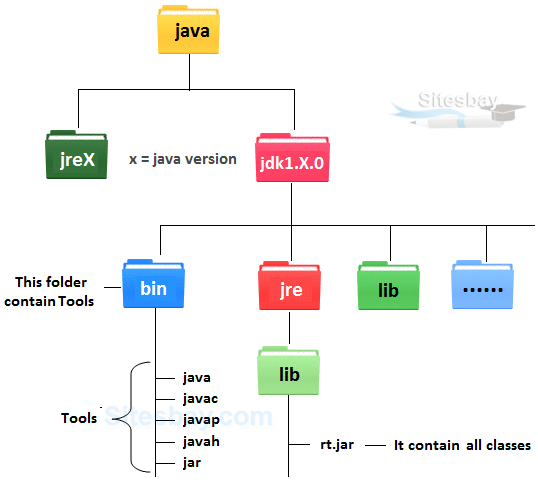
Why set path ?
The following programming error is generally for all Java programmers when they compile any Java program.
'javac' is not recognized as an internal or external command, operable program or batch file.
When you get this type of error, then your operating system cannot find the Java compiler (javac). To solve this error you need to set the PATH variable.
Javac is a tool which is available in bin folder so you must set the PATH upto bin folder. In a bin folder all tools are available like javap, javah, jar, javac, java, appletviewer etc. All these tools are used for different-different purpose.
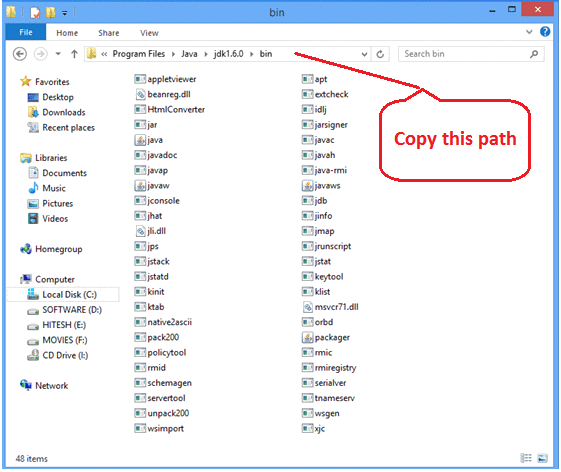
set the path and classpath
Go on my computer icon and right click, after that click on properties option.
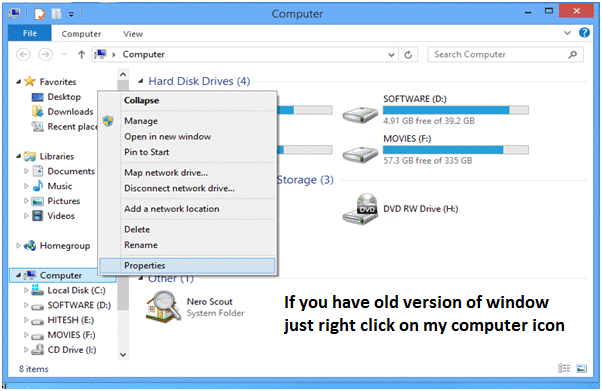
Now click on advance setting
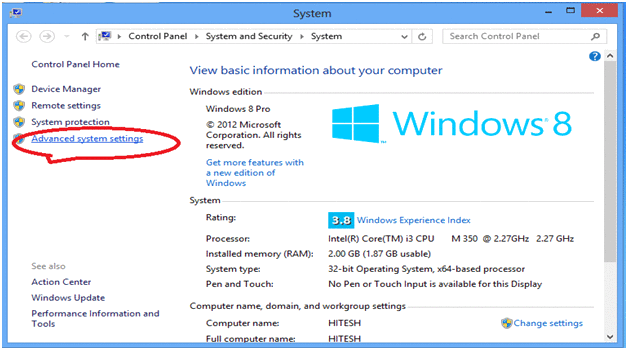
Click on advance
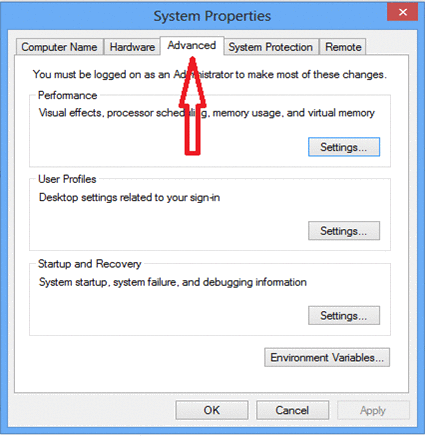
Click on Advance variables
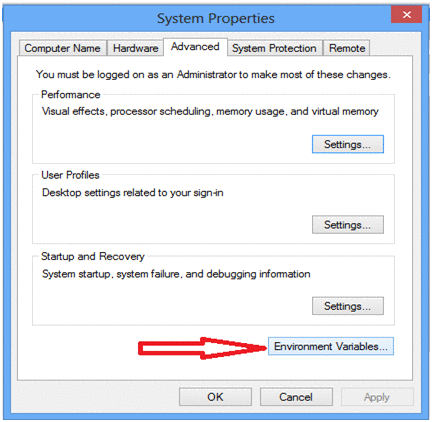
Click on new button which is below the first box.

Now one dilog box is appear, now ignore this but do not close.
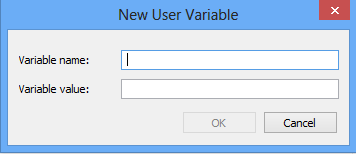
Now open my computer open c:/ > Programs Files > java > java1.6.0 > bin copy this path
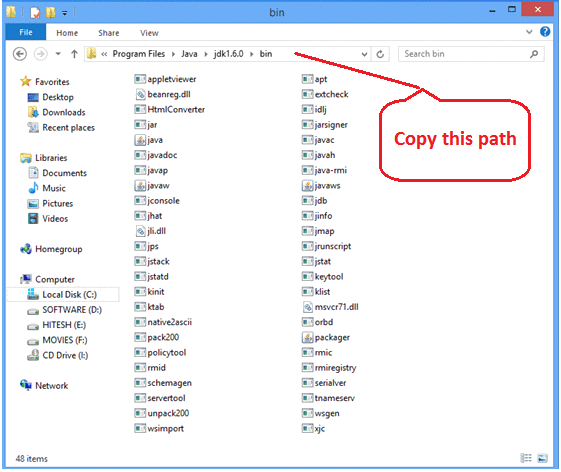
Now come back on previous open dilogbox and write variable name 'path' and for variable value paste all copied path upto the bin folder. Put .; at the end. It (.) selects all the tools from the bin folder.
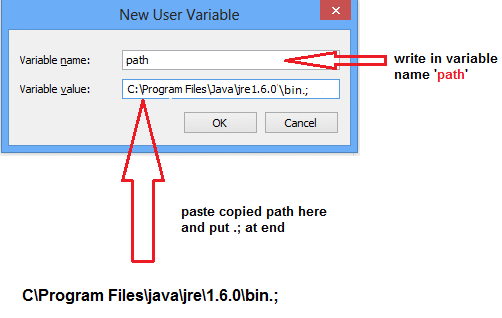
Now open my computer open c:/ > Programs Files > java > java1.6.0 > jre > lib > rt.jar copy this path
Note: rt.jar is available in lib folder this jar files contains all classes of jdk.
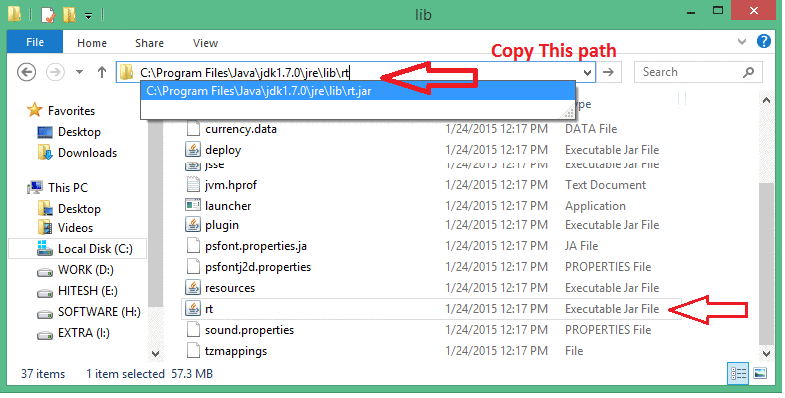
Now again come back on Environment variable dilogbox and click on new. Now one box is open and write path variable as 'classpath' and for variable value paste all copied paths upto rt.jar. Put .; at the end. It (.) selects all the classes from lib folder.

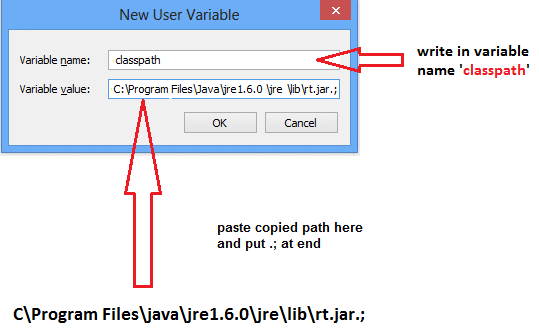
Note: Finally after set classpath Restart your system, or you can re-open command prompt.

